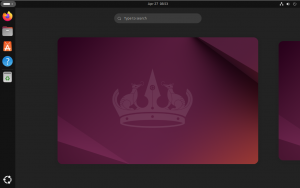VMWare | Create Template CentOS 6.5
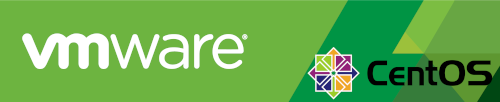
In this article, I am going to outline a very basic and quick way to create a VMWare virtual machine template for provisioning CentOS (or RHEL) 6.5 in your VMWare environment. As I mentioned, this is a very basic configuration and does not take into consideration large scale deployments and is really intended as a starting point for a template for large scale production.
1. Perform the installation of CentOS Minimal as you would any Virtual Machine. Set the roo
2. Install perl by issuing the following command:
yum install perl
3. Install vmware tools. Accept all defaults during the VMWare tools installation:
mkdir /mnt/cdrom
mount /dev/cdrom /mnt/cdrom
cp VMWare-tools-XXXX.tar.gz ~root
cd ~root
tar zxf VMWare-tool-XXX.tar.gz
cd vmware-tools
./vmwaretools-install.pl
cd ..
rm –rf vmware-tools VMWare-tools-XXX.tar.gz
4. After the base install, update the OS by issuing the following commands:
yum update
reboot
5. Clean the yum cache by issuing the command:
yum clean all
6. To prevent hardware issues, remove udev persistent rules by issuing the following command:
rm –f /etc/udev/rules.d/70*
7. To prevent networking issues, remove the MAC and UUID of the NIC. New ones will be obtained upon clone:
sed –i ‘/*\(HWADDR\|UUID\)=/d’ /etc/sysconfig/network-scripts/ifcfg-eth0
8. Clearing out the logs on the server is also a good idea. This can be accomplished as follows:
NOTE: Where ‘?’ is usually the date but will depend on your logroatate.conf configuration.
logrotate –f /etc/logrotate.conf
rm-rf /var/log/*-???????? /var/log/*.gz
cat /dev/null > /var/log/audit/audit.log
cat /dev/null > /var/log/wtmp
9. Clear out all Temp directories as follows:
rm –rf /tmp/*
rm –rf /var/tmp/*
10. Now we will remove any SSH host keys for security:
rm-rf /etc/ssh/*keys*
11. For good measure, lets create an administrative user in case we need access later, after the root password has been changed by the user:
adduser admin
passwd admin
12. We want the root password changed upon booting up the server, so:
chage –d 0 root
13. We also do not want the new user to have a copy of what we have just done in the bash history, so lets wipe that out as well:
rm –f ~root/.bash_history